WordPress 5.0 is here and with it the Gutenberg editor becomes the standard. If you don’t want to use the editor, you can also “simply” deactivate it. As always there are several possibilities. Two of them I would like to mention in this article, but I have only tested one of the two possibilities myself ? Ready? Here we go.
Disable Gutenberg with a plugin
As I said, I have only tested one of the two possibilities. I’m not a big fan of plugins myself, but I can well understand if not everyone wants to interfere with the code of the theme – because that would be the other possibility.
To disable the Gutenberg Editor, you can install the plugin Disable Gutenberg. According to the description it should offer several options. For example, it is possible to disable the new editor only for certain roles or post types. If you are looking for such a solution, you are probably better off with the plugin.
Helpful tutorial: If you don’t know how to install a plugin with WordPress, you can take a look at our tutorial.
Deactivate Gutenberg with code
Since I don’t like to upload files to the server unnecessarily, in most cases I decide against the plugin and solve the problem with a code snippet. ATTENTION: This procedure is not suitable for beginners. You can shut down your whole website with it.
Appropriately, I refer to an article in which I explain how to edit the functions.php file correctly, because exactly into this file the following snippet has to be copied:
add_filter(‘use_block_editor_for_post’, ‘__return_false’);
If you liked the article, we would be happy to follow it on Facebook. More WordPress and Divi Video Tutorials can be found on our YouTube Channel.
Any questions?
Suggestions for improvement or suggestions for further articles? Then use the comment function below this post!
We can also do the tutorial for you. Just send us a request via the contact form.




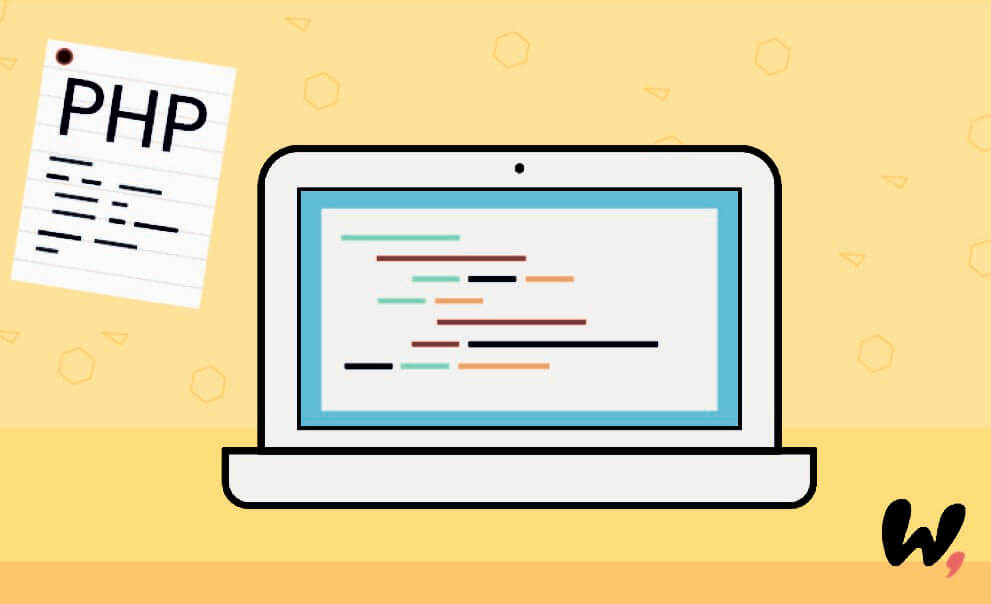
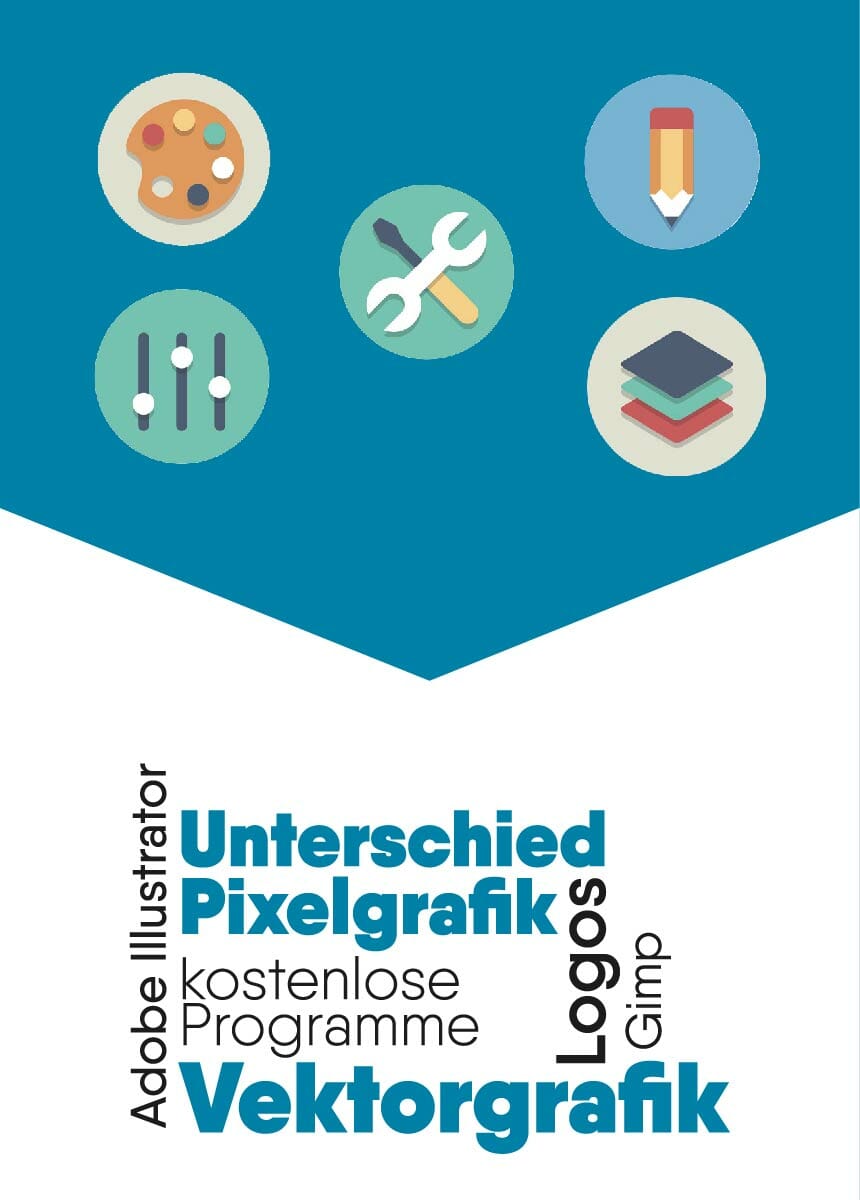

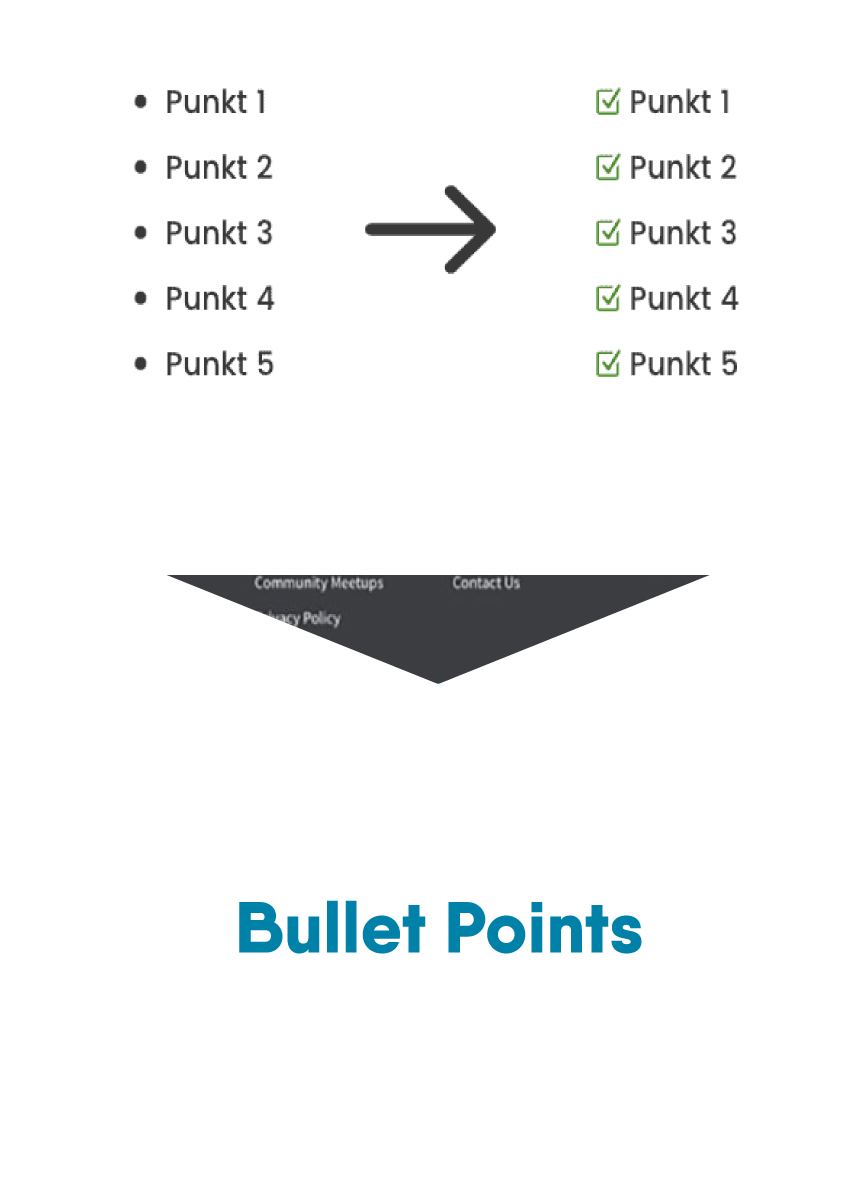

Comments