The loading speed of a website can decide between success and failure. Even the best content is of little use if the performance is not right. Not only users are impatient and appreciate a fast page loading, but also search engines like Google reward fast websites. If you want to be at the top of the search results, you cannot ignore the performance of your own website. In this article we show you how you can easily and free of charge improve the performance of your WordPress website.
content
Do It Yourself
- Performance-Test durchführen
- Das richtige WordPress-Theme
- WordPress Plugins sparsam einsetzen
- Bilder für den Einsatz im Web optimieren
- Verwende ein WordPress Caching-Plugin
For advanced students
- Revisionen limitieren
- PHP 7 aktivieren
Perform performance test
In order to optimize your website, we should first determine how fast the page actually loads. Often the loading times from your home computer are quite ok, but this is often due to the caching function of the browser you are using. Here, data of frequently visited websites is cached to enable the user to quickly build up the page. Thus, a user who visits your website for the first time will not have the same experience as you.
To determine the current state of your WordPress performance, you can use tools such as Pingdom and Google PageSpeed Insights . These diagnostic tools are free and do not require registration. For a comparison you should run the tests before and after the optimization.
Measure charging times with Pingdom
With Pingdom we can not only measure our loading speed, but also give hints about possible malefactors, which influence the loading times of our website negatively. In this article we will first concentrate on the most important points: Performance grade, Page size and Load time.


The diagnostic tool requires only two entries to perform the measurement. The URL of the page to be tested is entered in the left input field. On the right, the location of the server from which the request should be made. Up to now, Pingdom cannot be used to make requests via German servers, which is why the results are slightly falsified. But for our test this is OK and we simply select the nearest location: Stockholm, Sweden.
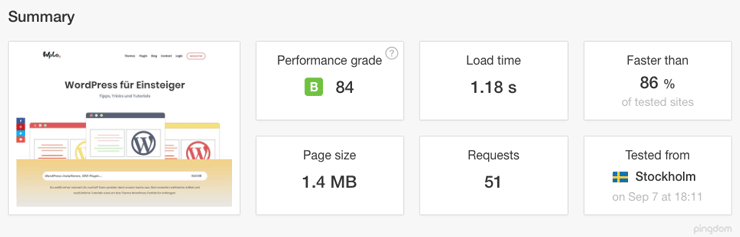
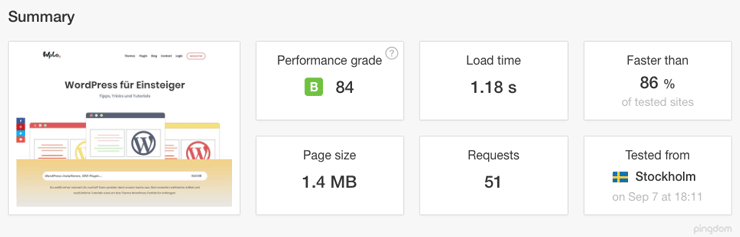
Not so bad. But when things get better, we want to make them better. Now many people are probably wondering what loading time is actually desirable. An absolute number does not exist in this case, because Google’s claims are not made public. It is assumed that the loading speed should not be more than 2 seconds.
Performance test with Google PageSpeed Insights
Next we want to take a closer look at Google PageSpeed Insights. The free diagnostic tool does not provide a concrete loading time, but we receive an individual performance score.
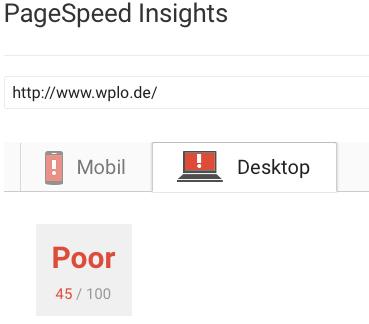
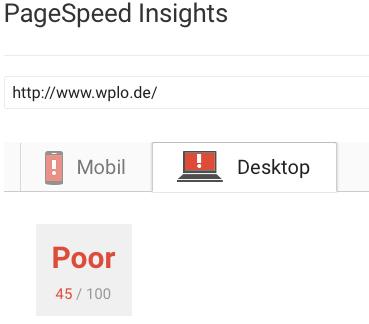
In our case, the result was anything but satisfactory. Understandable, because at this point in time we have not yet made any optimizations to Wplo. By the way, Google will rate your website as from a score of 85 as Good. Here, too, the higher the score, the better. Whereby the maximum value of 100 seems rather utopian.
Do It Yourself: Optimize WordPress performance
What makes my website slow? How can I optimize the loading times of my website? These are questions that every website operator should ask himself. In the following we will show you some possibilities that are easy to implement and can shorten the loading time of your website.
The right WordPress theme
Everyone needs a theme to use WordPress. Some are free and for others you put a few Euros on the table. Especially in the area of premium themes you often find impressive designs and features. And this is where the problem unfortunately starts, because every feature means additional code. This code has to be called up again and thus lengthens the page structure.
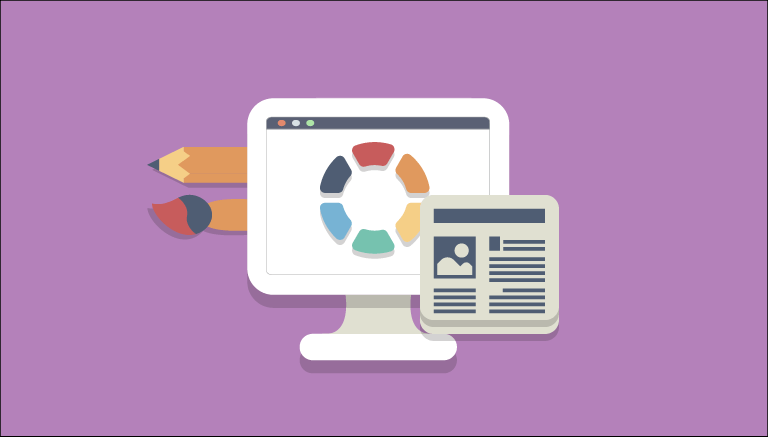
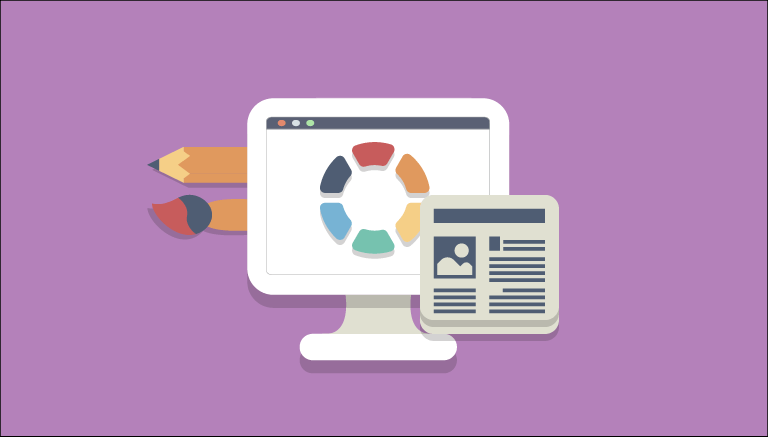
Finding a theme with the right balance between features and performance can be a challenge, especially for beginners. We chose the Divi-Theme by Elegant Themes because we are convinced of both the code and the incredible usability and ease of use.
Before buying a theme, it is worth to do a performance test. For this you can use the link on the demo page.
Use WordPress plugins sparingly
Without a doubt WordPress would not be so popular and well known without the really great possibilities offered by the use of plugins. However, plugins are also potential sources of danger and often responsible for poor performance. Unfortunately, not every plugin is regularly maintained by the developers or has weaknesses in the code that can provide a target for hackers.
A good site gets along with a maximum of ten active plugins.
Optimize images for web use
Images can add tremendous value to your contributions, but they are also among the biggest performance killers. With non-optimized images, even the best website becomes a slow crutch. In order not to strain the loading times unnecessarily, photos should always be optimized before embedding. With simple means, large image files can be reduced in size many times over. It would be optimal to scale pictures before uploading to the required size. This will save you a few kilo or even megabytes in most cases, which do not need to be loaded when you call up the respective page.


Use a WordPress caching plugin
With a good caching plugin the loading time of a website can be reduced even further. A caching plugin creates static pages, stores them temporarily and thus enables a faster page loading. Caching can speed up the page structure extremely.
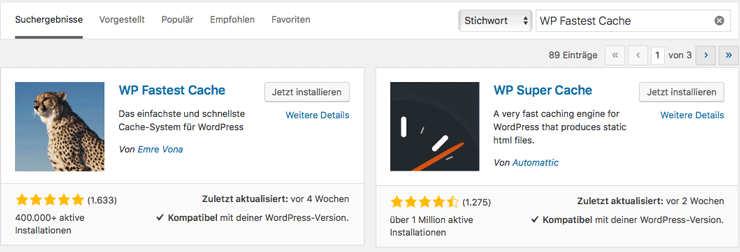
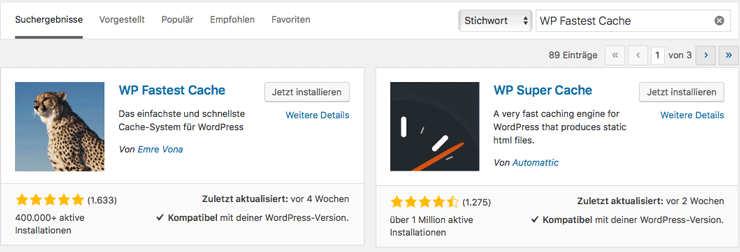
We use WP Fastest Cache. Via the WordPress plugin search you will find a handful of other caching plugins.
limit revisions with WordPress
Revisions are saved corrections of your contributions. As soon as you make a change to your post, a revision is created – something like a backup of the post. If, for whatever reason, you want to restore a post to its original state, you can do so through revisions. Suppose each post creates 20 revisions. For every 100 posts, 2000 revisions are accumulated in the database. For the sake of performance, the additional data should not be used. To limit the number of revisions, the following line can be added to wp-config.php:
define( 'WP_POST_REVISIONS', 4 );
The 4 stands for the number of revisions to be stored and can be adjusted as desired. If you want to know how to edit php files correctly, you should take a look at this article: functions.php correctly
Delete revisions with plugin
For all those who are afraid of interfering with the code, Better Delete Revision offers the possibility to delete revisions with a plugin. This means that you cannot restore an article from a previous version after this!
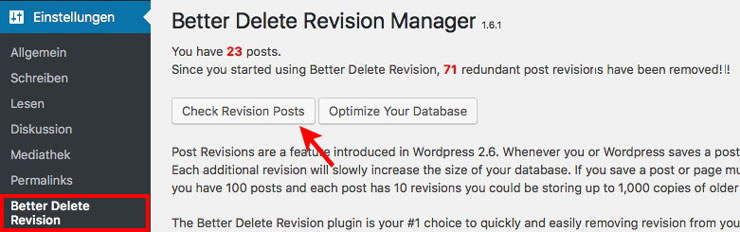
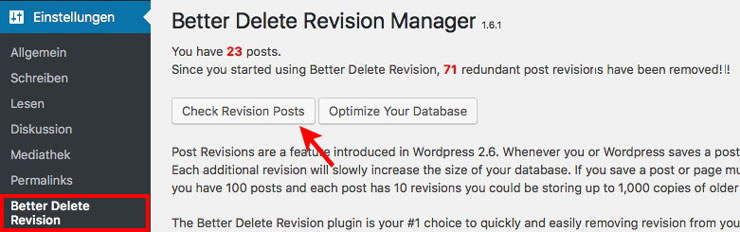
After the installation of the plugin, you can access the Revision Manager via Settings > Better Delete Revision . Here you click on Check Revision Posts to find out the number of revisions.
For example


With a click on the blue button all revisions are irrevocably deleted. After that you can deactivate the plugin and activate it again if necessary.
PHP 7 activate
Depending on the hoster, it is worth checking the PHP version you are using. At Strato you can do this under database and webspace > PHP version. If not already done, you should set the PHP version to at least 7.0. This should improve the loading time of your WordPress website noticeably.
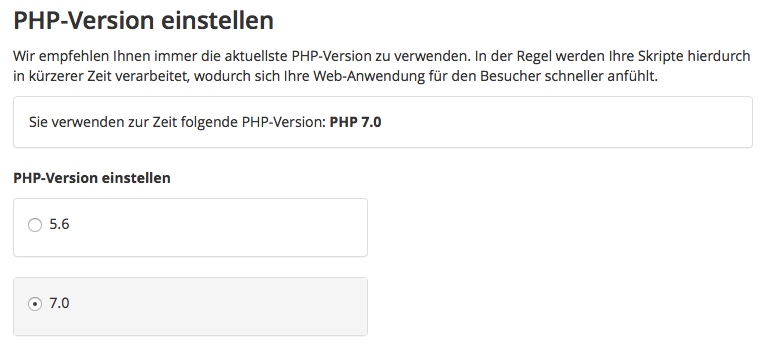
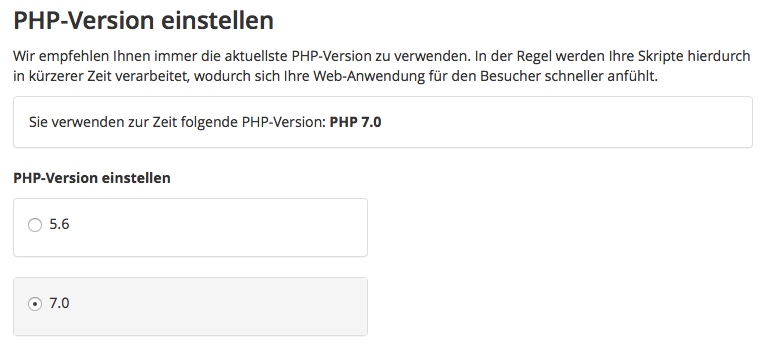
Wplo load times and performance score after optimization
As promised, we will not withhold from you the fruits of our labour. After we were able to implement all tips, the following loading time or performance score for Wplo resulted:
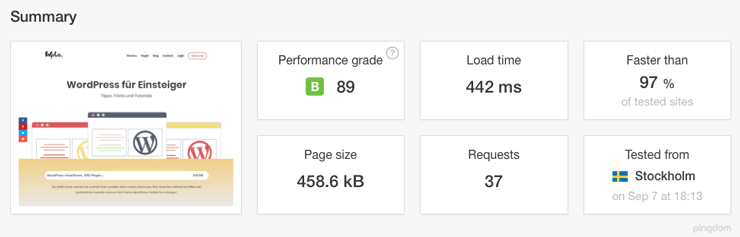
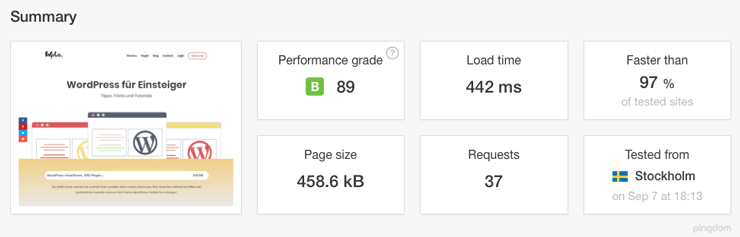
Things were going really well at Pingdom. We could reduce the loading time by almost 2/3. It dropped from 1.18 to 0.44 seconds. In addition, the performance grade increased by 5 points and the >strong> page size shrunk from 1.4 MB to 0.46 MB. A great result and more than satisfying.
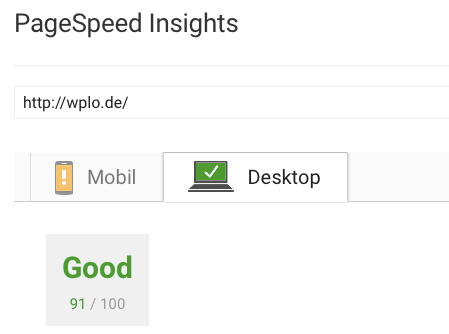
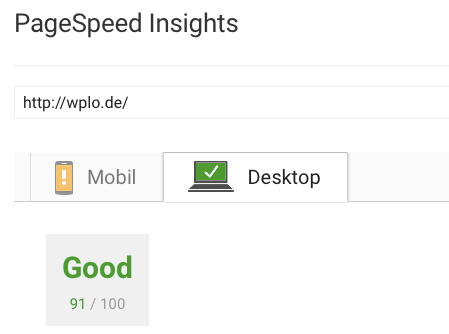
The performance score measured via Google PageSpeed Insights has also increased significantly. From an initial 45 we were able to double the value by simple measures /strong>! Wplo now ranks on a value of 91, a great result.
What are your results? Write it to us in the comments.






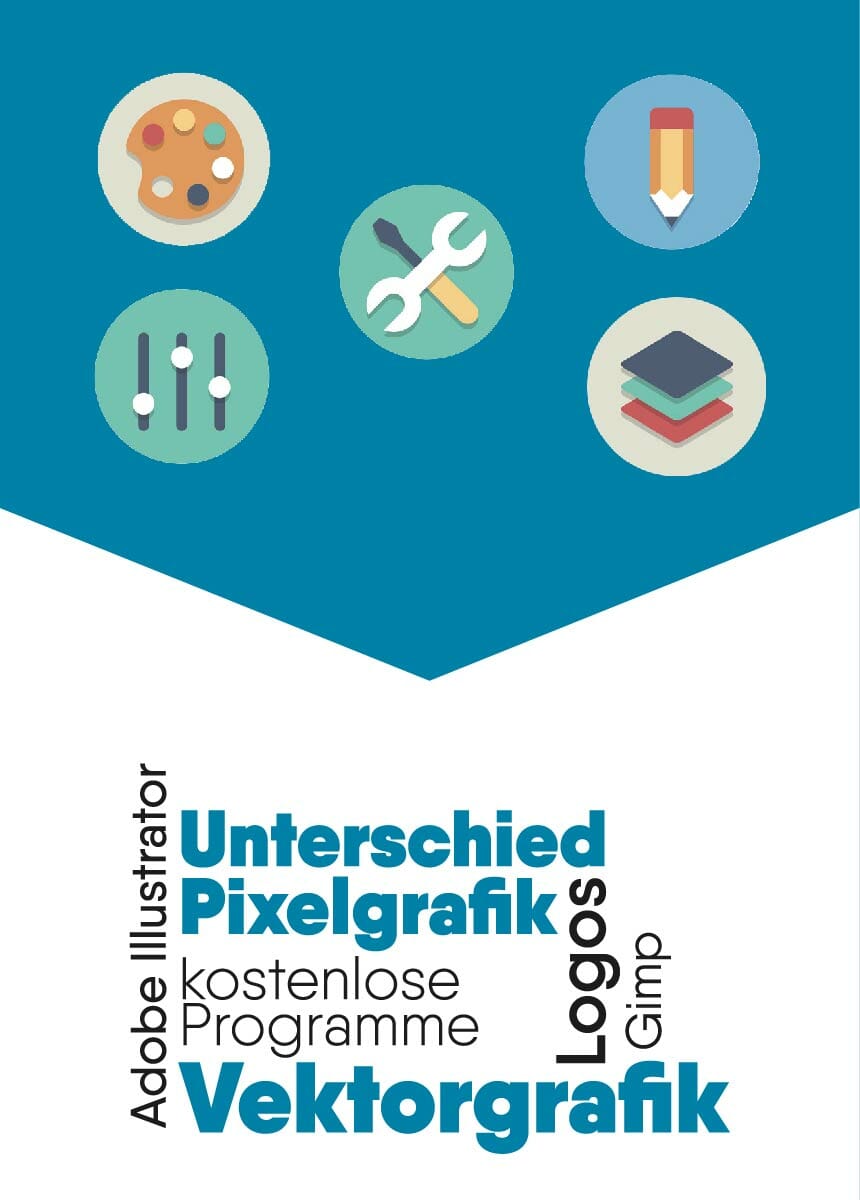

Comments