In some cases it may be useful to split long articles over several pages. For example, if the loading time could suffer from the inclusion of pictures or other files. Or, if the text is simply extremely long and you want to save the readers from scrolling down forever. However, for these reasons one should not miss relevant content under any circumstances. Instead, WordPress offers the possibility to split longer articles over several pages. To implement the manual page break, a so-called tag the WordPress text editor is inserted.
Page break with the Nextpage tag
To split a post over several pages with WordPress, the Nextpage tag can be used. To do this, insert the following command in the Texteditor at the position where the page break should be implemented.
Everything that follows this command lands on the next page. Make sure that you are in the text editor and not in the visual editor when entering the code.
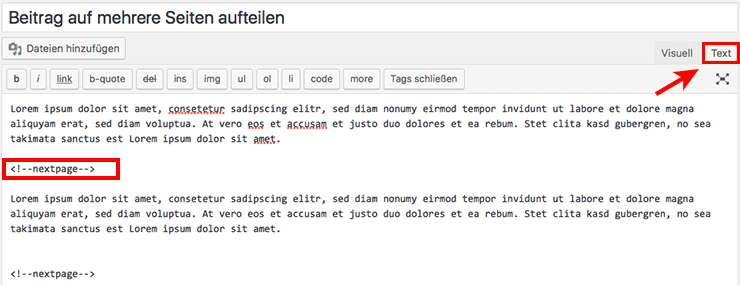
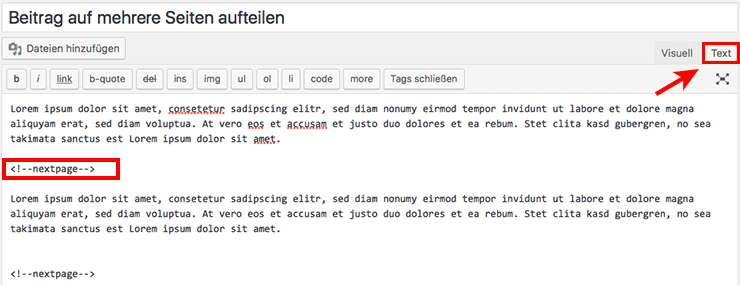
Depending on its length, the article can be divided into 2, 3 or more pages. After inserting the tag, you can of course switch to the visual editor. Now the planned page break is visible here as well.
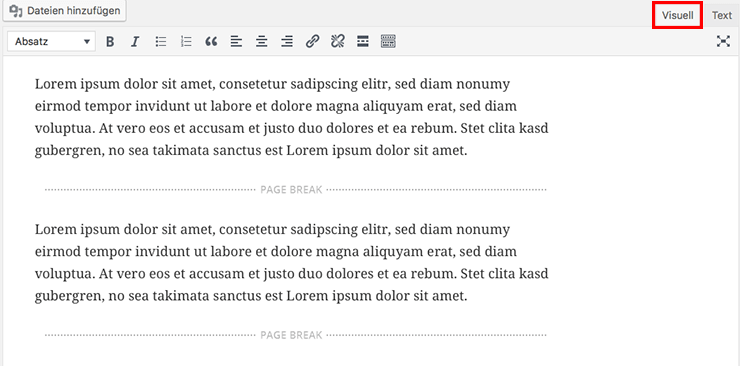
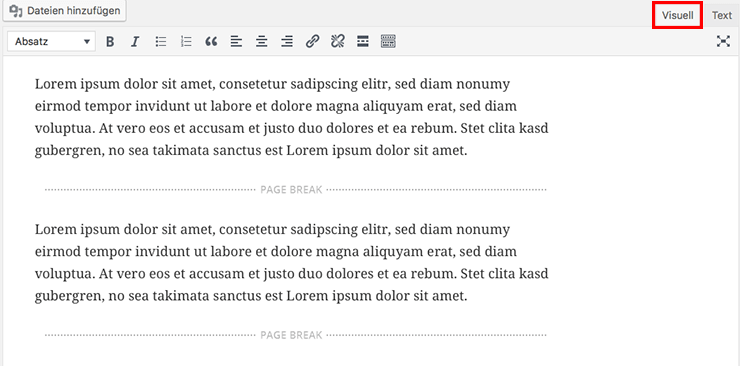
After saving, the page navigation should appear below the post. Depending on the WordPress Theme used, the visual appearance may vary.
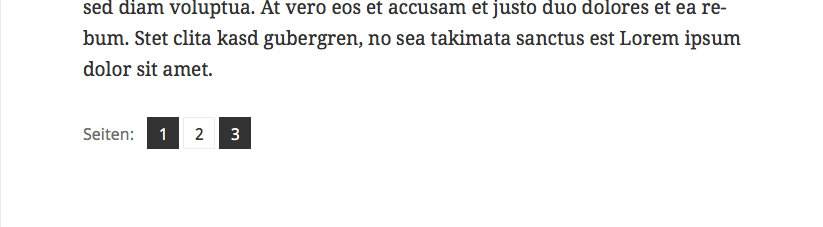
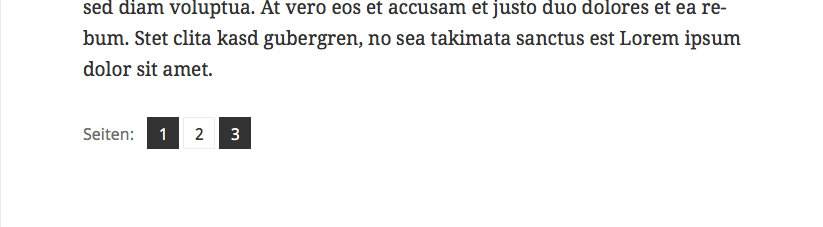
Any questions? Improvement suggestions or criticism? Put it in the comments!




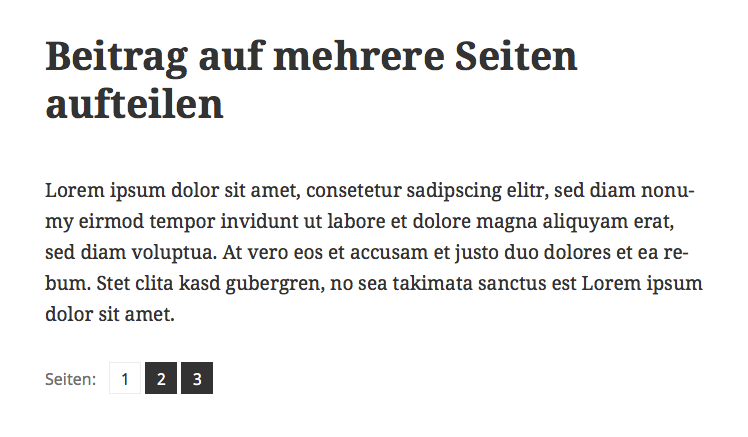
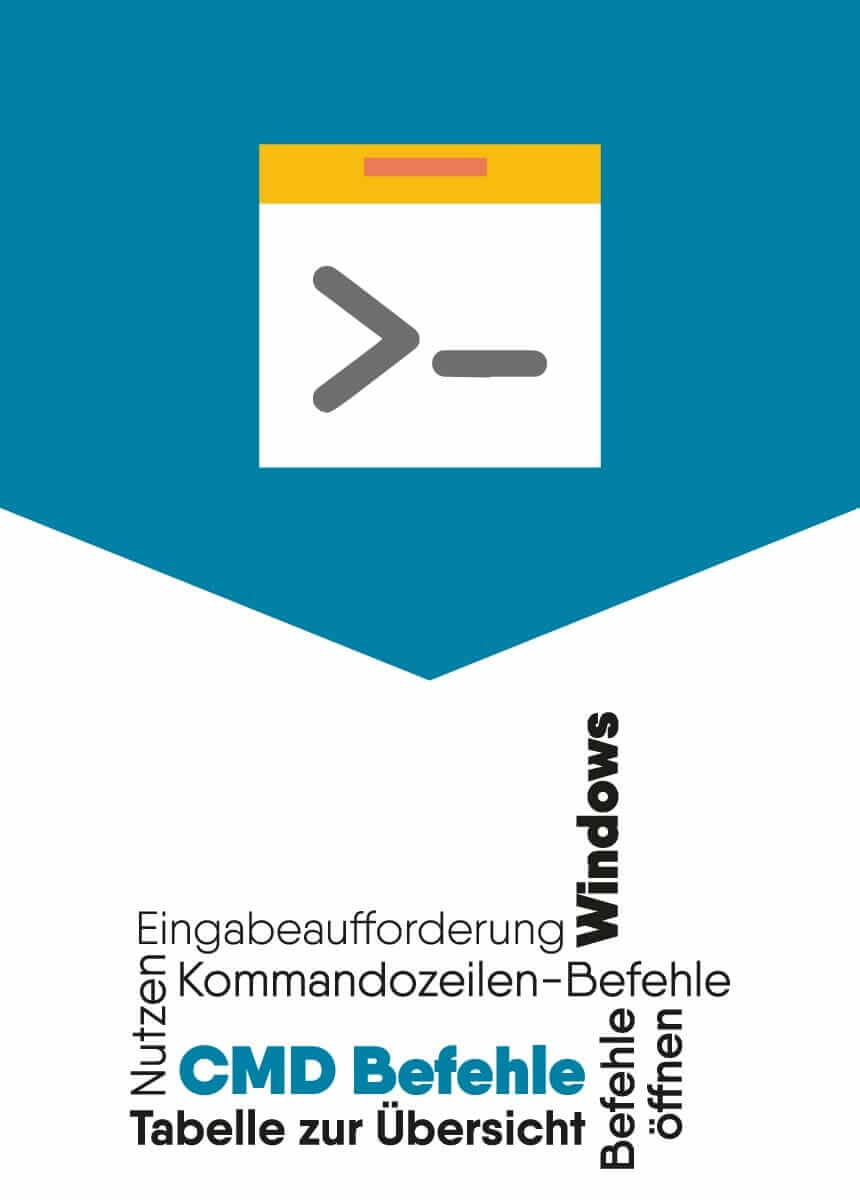
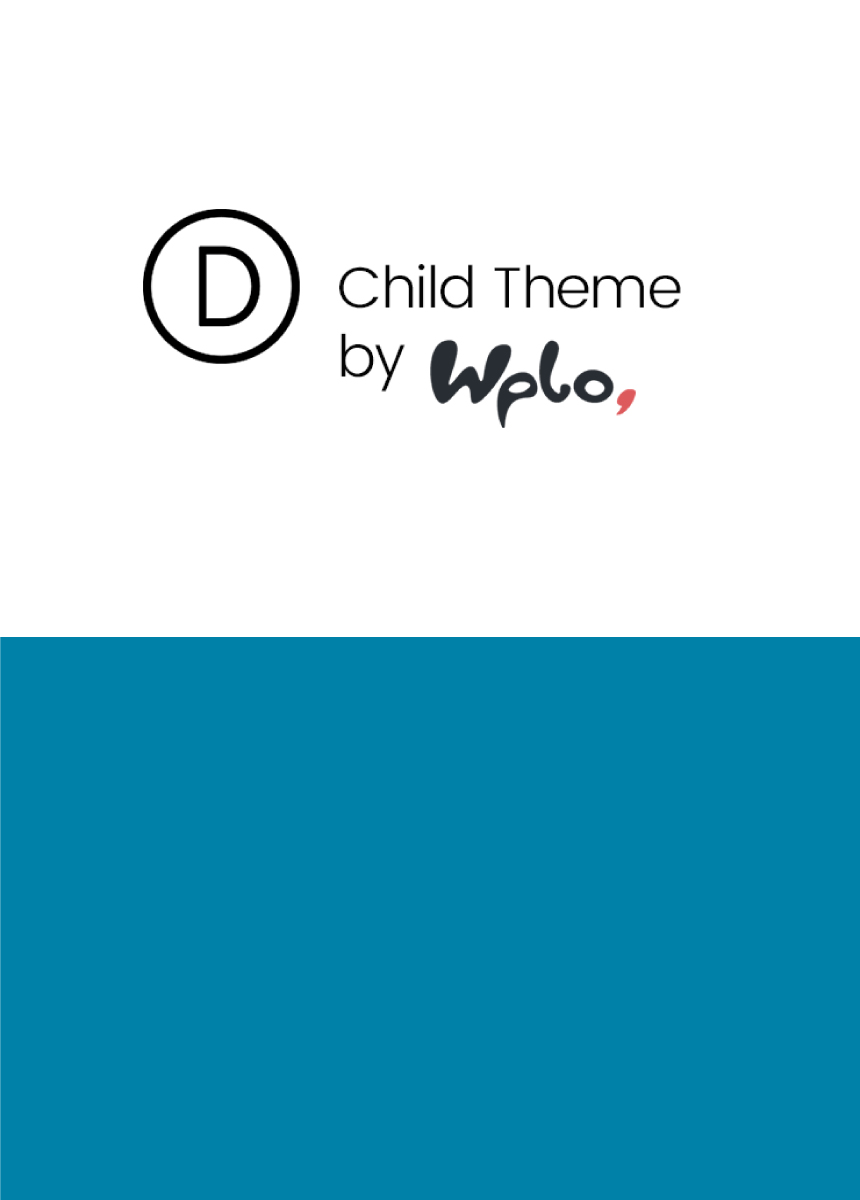

Comments